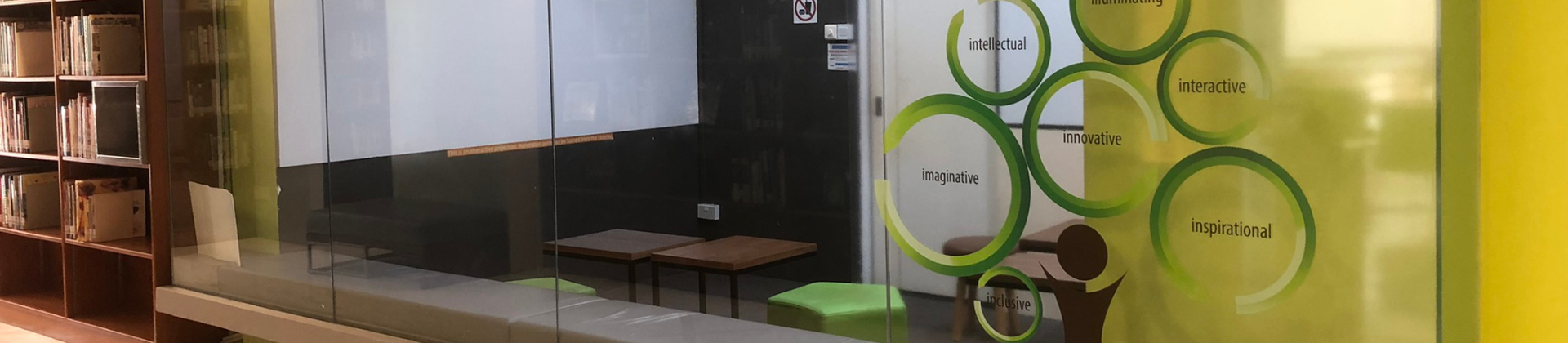Explore
Explore Interactive Map
Want to explore facilities in NP Library? Click on our Interactive Map.
Level 2: Lifestyle Zone
Curl up on our poufs as you browse lifestyle books, comics, magazines.
Pop by the News Cube to view hottest trending searches and broadcast news, as well as the latest interactive news stories.
Want scenery while you study? Grab a table near the window for a stunning view of trees, greenery and grassy fields.
Level 3: Resources & Study
A range of wide tables and comfortable chairs are available for pair or group study. Additionally, check out The Meadow – an open space for casual collaboration, equipped with whiteboards and monitor screens.
Level 4: Group Study
This Study Zone includes numerous discussion rooms of different sizes, solo cubicles and balcony lounges for scenic reading.
Level 5: Silent Zone
Looking for a quiet space to work? This zone is designated for silence. Pick a study carrel or book a discussion for maximum focus.
Facilities for Booking
How to Book A Facility
Important:
- You can only make a maximum of 2 bookings each day, regardless of when the booking is for
- You can only hold an advance booking of max 2 hours each week at one time.
To book, visit NP’s Facility Booking System.
Or scan code below to log into mobile site of NP's Facility Booking System.

Step 1:
Log in with your Library Account ID.
| Category | Membership Type | Library Account ID |
|---|---|---|
NP Staff | Staff | NP Staff NPNet ID (e.g. abc1) & password |
| SIT@NP Lecturer | Staff | SIT Staff ID (e.g. G12345) & password |
NP Student | Student | NP Student ID (e.g. S10101010) & Brightspace password |
| NIEC@NP CET Student | Student | NIEC Student ID (e.g. 12N34567) & password |
| SIT@NP Student | Student | SIT Student ID (e.g. 1234567) & password |
ELBC@NP Student NP Student Alumni Public | External | Library ID (e.g. Y123456 or X123456) & password* |
Step 2:
Select ‘Library Resources’ in Category, and select as many filter fields as required.
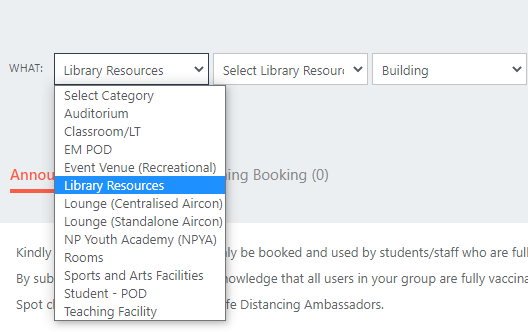
Step 3:
Click and drag at least 2 half-hour slots (booking is for a minimum of 1 hour).
Enter your purpose of booking and select the ‘Confirm’ button.
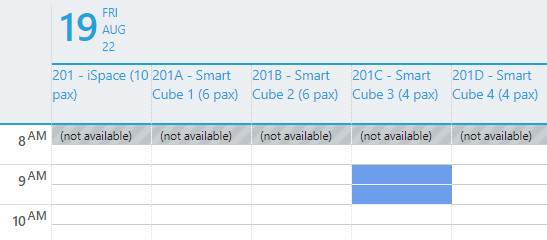
Upon the time of your booking, remember to check-in between 15 mins before and 25 mins after your booking start time. This confirms that you have arrived at your booked facility.
If you do not check-in, the system will cancel your booking and allow other patrons to make a booking at your time slot.
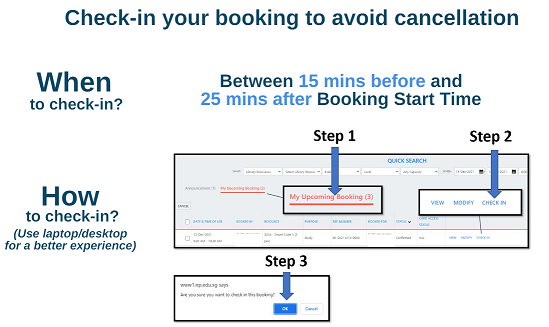
Book Facility
Facilities for Use
Photocopying & Scanning
Need to photocopy or scan documents? Our photocopier is located at Level 3, whilst our scanner is located at Level 2.
Note: We currently do not offer printing services. You may access printing services at OurSpace at Block 72 instead.
Media Viewing Rooms (for Restricted Media only)
We have Media Viewing Rooms (Eris 1 and Eris 2) for NP students to view borrowed Restricted Media onsite (for maximum of 4 hours) for academic purposes.
To request for borrowing of Restricted Media, seek lecturer endorsement via this online form. Upon approval, you will receive email instructions on how to collect the restricted media and how to access the Media Viewing Rooms to view it.
NOTE: Students cannot borrow Restricted Media out of Library premises. It can only be viewed within Library premises.
Note: Media Viewing Rooms cannot be booked for general use.
Browse our full media collection via our Catalogue.